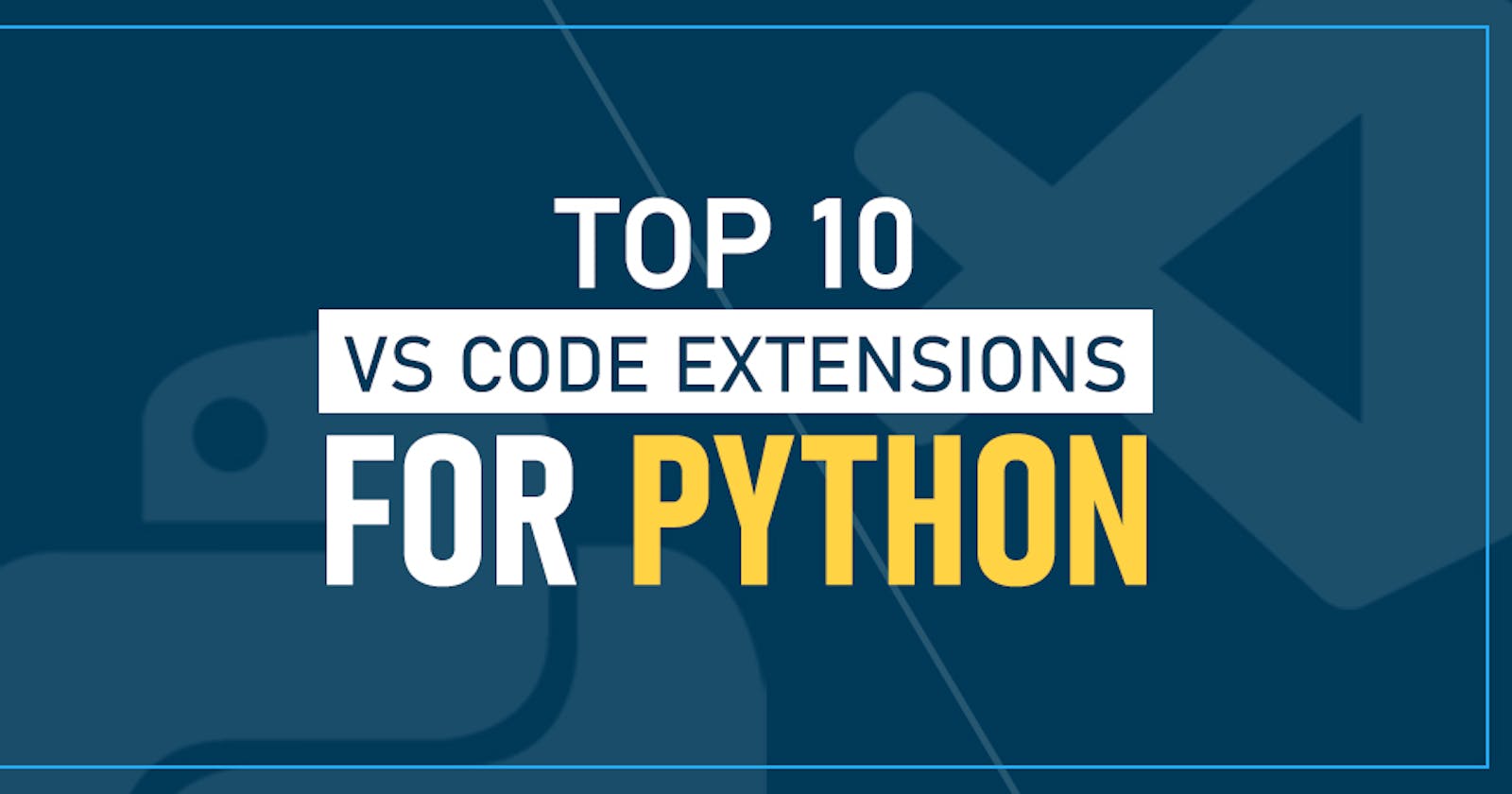10 AMAZING VS Code Extension for Python Programming
The finest IDE for programming is Visual Studio Code, however after installation, it will recommend a generic plugin if you save a file with the.py suffix for Python code. Of course, there are other plugins besides that one that can make your life easier. This article provides a selection of Visual Studio Code extensions that can make Python development quick and simple.
List of Extension
- Python
- Kite AutoComplete AI Code
- Python Preview
- AREPL for python
- Python Docstring generator
- Github Copilot
- Python Indent
- Python Test Explorer
- Better Comments
Python

A Visual Studio Code extension with rich support for the Python language (for all actively supported versions of the language: >=3.7), including features such as IntelliSense (Pylance), linting, debugging, code navigation, code formatting, refactoring, variable explorer, test explorer, and more!
Quick start
- Step 1. Install a supported version of Python on your system (note: that the system install of Python on macOS is not supported).
- Step 2. Install the Python extension for Visual Studio Code.
- Step 3. Open or create a Python file and start coding!
Kite AutoComplete AI Code
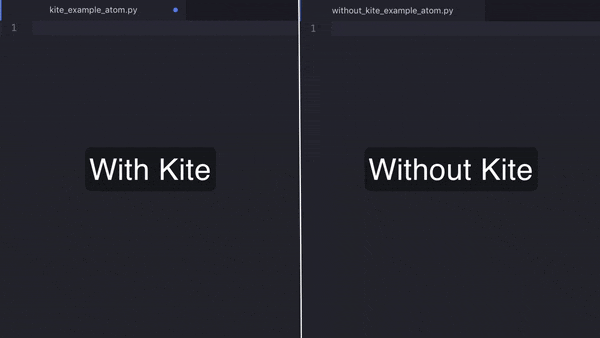
Kite is an AI-powered programming assistant that helps you write code faster inside Visual Studio Code. Kite helps you write code faster by saving you keystrokes and showing you the right information at the right time.
Kite works for all major programming languages: Python, Java, Go, PHP, C/C#/C++, Javascript, HTML/CSS, Typescript, React, Ruby, Scala, Kotlin, Bash, Vue and React.
Installation
Installing the Kite Engine
The Kite Engine needs to be installed in order for the package to work properly. The package itself provides the frontend that interfaces with the Kite Engine, which performs all the code analysis and machine learning 100% locally on your computer (no code is sent to a cloud server).
- macOS Instructions
- Download the installer and open the downloaded .dmg file.
- Drag the Kite icon into the Applications folder.
- Run Kite.app to start the Kite Engine.
Windows Instructions
Download the installer and run the downloaded .exe file.
- The installer should run the Kite Engine automatically after installation is complete.
Linux Instructions
Visit kite.com/linux to install Kite.
- The installer should run the Kite Engine automatically after installation is complete.
- Installing the Kite Plugin for Visual Studio Code
- When running the Kite Engine for the first time, you'll be guided through a setup process which will allow you to install the VS Code extension. You can also install or uninstall the VS Code extension at any time using the Kite Engine's plugin manager.
Alternatively, you have 2 options to manually install the package:
- Search for "Kite" in VS Code's built-in extension marketplace and install from there.
- Run the command code --install-extension kiteco.kite in your terminal.
Python Preview
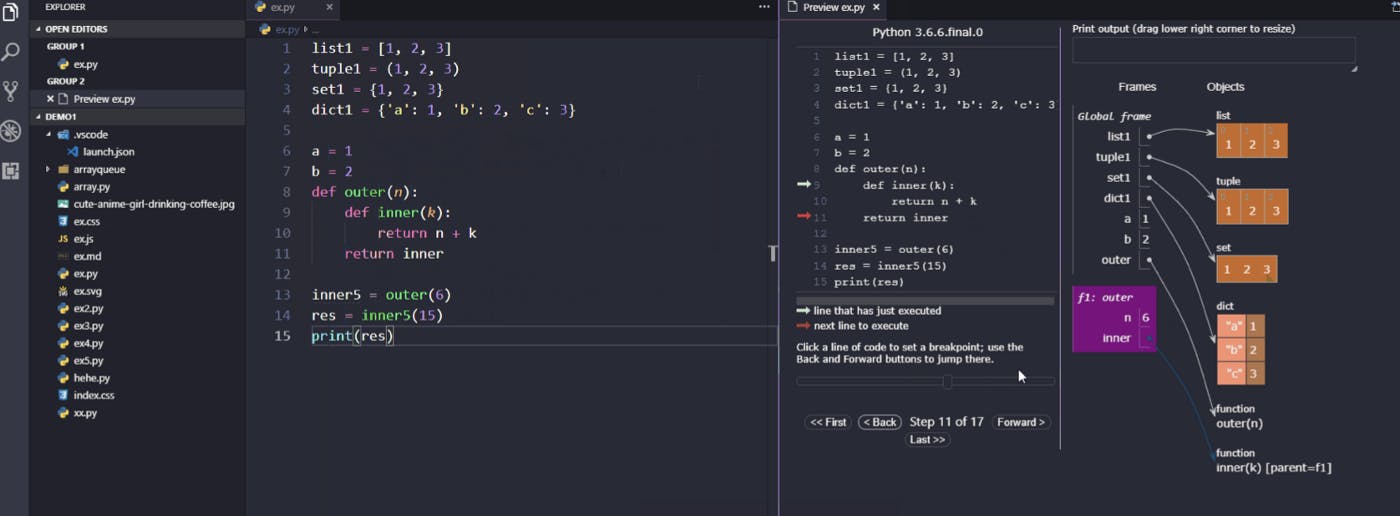 A Visual Studio Code extension with debugging preview support for the Python language.
A Visual Studio Code extension with debugging preview support for the Python language.
AREPL for python
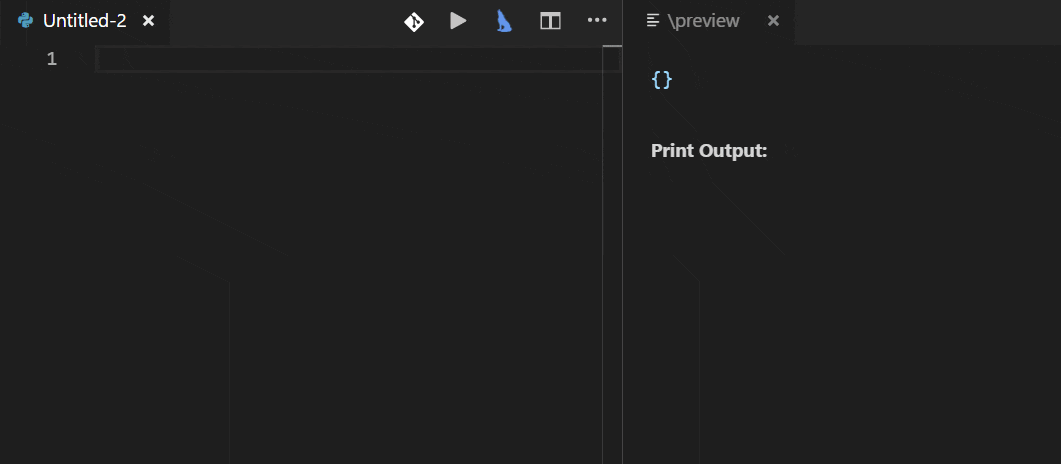 AREPL automatically evaluates python code in real-time as you type.
AREPL automatically evaluates python code in real-time as you type.
Features
- Real-time evaluation: no need to run - AREPL evaluates your code automatically. You can control this (or even turn it off) in the settings.
- Variable display: The final state of your local variables are displayed in a collapsible JSON format.
- Error display: The instant you make a mistake an error with stack trace is shown.
- Settings: AREPL offers many settings to fit your user experience. Customize the look and feel, debounce time, python options, and more!
Python Docstring Generator
 Visual Studio Code extension to quickly generate docstrings for python functions.
Visual Studio Code extension to quickly generate docstrings for python functions.
Features
- Quickly generate a docstring snippet that can be tabbed through.
- Choose between several different types of docstring formats.
- Infers parameter types through pep484 type hints, default values, and var names.
- Support for args, kwargs, decorators, errors, and parameter types
Github Copilot
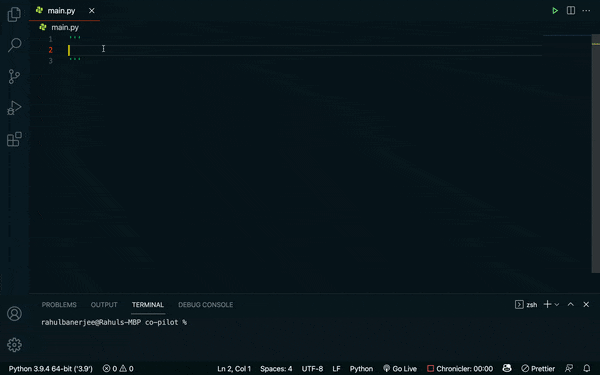
GitHub Copilot uses OpenAI Codex to suggest code and entire functions in real-time right from your editor. Trained on billions of lines of public code, GitHub Copilot turns natural language prompts including comments and method names into coding suggestions across dozens of languages.
Python Indent
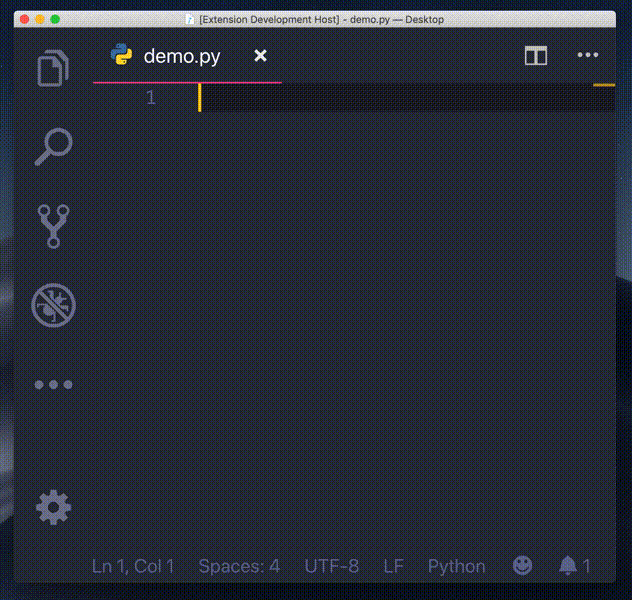 Correct Python indentation in Visual Studio Code. See the extension on the VSCode Marketplace and its source code on GitHub.
Correct Python indentation in Visual Studio Code. See the extension on the VSCode Marketplace and its source code on GitHub.
Python Text explorer
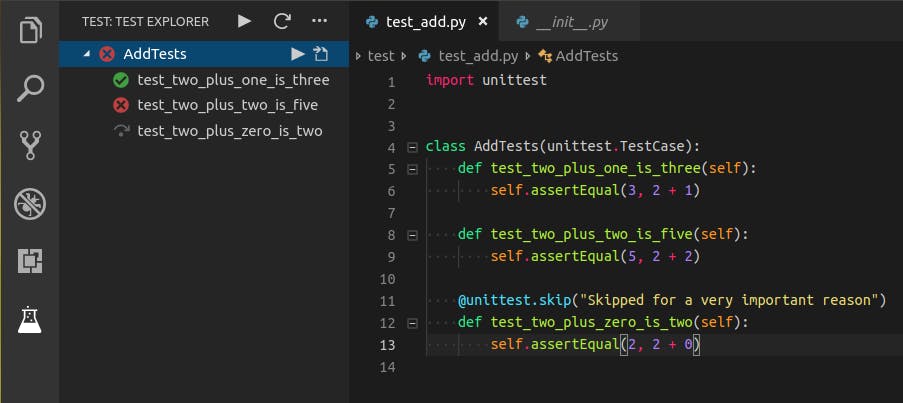 This extension allows you to run your Python Unittest, Pytest or Testplan tests with the Test Explorer UI.
This extension allows you to run your Python Unittest, Pytest or Testplan tests with the Test Explorer UI.
Features
- Shows a Test Explorer in the Test view in VS Code's sidebar with all detected tests and suites and their state
- Convenient error reporting during test discovery
- Unittest, Pytest and Testplan debugging
- Shows a failed test's log when the test is selected in the explorer
- Re-run tests on save
- Supports multi-root workspaces
- Supports Unittest, Pytest and Testplan test frameworks and their plugins
Better comments
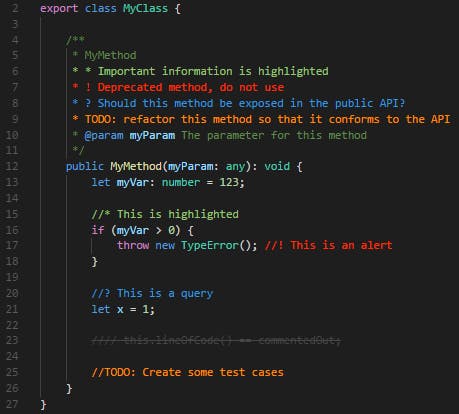 Better Comments
The Better Comments extension will help you create more human-friendly comments in your code.
With this extension, you will be able to categorise your annotations into:
Better Comments
The Better Comments extension will help you create more human-friendly comments in your code.
With this extension, you will be able to categorise your annotations into:
- Alerts
- Queries
- TODOs
- Highlights
- Commented out code can also be styled to make it clear the code shouldn't be there
- Any other comment styles you'd like can be specified in the settings